Create a Slack automation
4 minute read
This feature requires a Pro or Enterprise plan.
This page shows how to create a Slack automation. To create a webhook automation, refer to Create a webhook automation instead.
At a high level, to create a Slack automation, you take these steps:
- Add a Slack integration, which authorizes W&B to post to the Slack instance and channel.
- Create the automation, which defines the event to watch for and the channel to notify.
Add a Slack integration
A team admin can add a Slack integration to the team.
-
Log in to W&B and go to Team Settings.
-
In the Slack channel integrations section, click Connect Slack to add a new Slack instance. To add a channel for an existing Slack instance, click New integration.
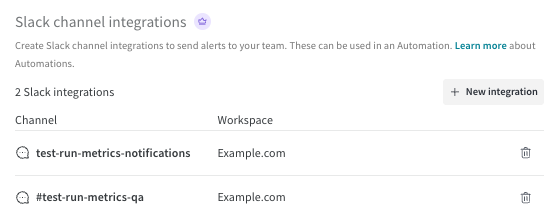
-
If necessary, sign in to Slack in your browser. When prompted, grant W&B permission to post to the Slack channel you select. Read the page, then click Search for a channel and begin typing the channel name. Select the channel from the list, then click Allow.
-
In Slack, go to the channel you selected. If you see a post like
[Your Slack handle] added an integration to this channel: Weights & Biases, the integration is configured correctly.
Now you can create an automation that notifies the Slack channel you configured.
View and manage Slack integrations
A team admin can view and manage the team’s Slack instances and channels.
- Log in to W&B and go to Team Settings.
- View each Slack destination in the Slack channel integrations section.
- Delete a destination by clicking its trash icon.
Create an automation
After you add a Slack integration, select Registry or Project, then follow these steps to create an automation that notifies the Slack channel.
A Registry admin can create automations in that registry.
-
Log in to W&B.
-
Click the name of a registry to view its details,
-
To create an automation scoped to the registry, click the Automations tab, then click Create automation. An automation that is scoped to a registry is automatically applied to all of its collections (including those created in the future).
-
Choose the event to watch for.
Fill in any additional fields that appear, which depend upon the event. For example, if you select An artifact alias is added, you must specify the Alias regex.
Click Next step.
-
Select the team that owns the Slack integration.
-
Set Action type to Slack notification. Select the Slack channel, then click Next step.
-
Provide a name for the automation. Optionally, provide a description.
-
Click Create automation.
A W&B admin can create automations in a project.
-
Log in to W&B.
-
Go the project page and click the Automations tab, then click Create automation.
Or, from a line plot in the workspace, you can quickly create a run metric automation for the metric it shows. Hover over the panel, then click the bell icon at the top of the panel.
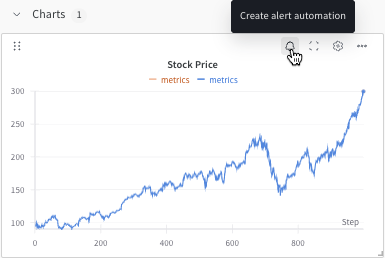
-
Choose the event to watch for.
-
Fill in any additional fields that appear. For example, if you select An artifact alias is added, you must specify the Alias regex.
-
For automations triggered by a run, optionally specify one or more run filters.
- Filter to one user’s runs: Include only runs created by the specified user. Click the toggle to turn on the filter, then specify a username.
- Filter on run name: Include only runs whose names match the given regular expression. Click the toggle to turn on the filter, then specify a regular expression.
-
-
Click Next step.
-
-
Select the team that owns the Slack integration.
-
Set Action type to Slack notification. Select the Slack channel, then click Next step.
-
Provide a name for the automation. Optionally, provide a description.
-
Click Create automation.
View and manage automations
Manage the registry’s automations from the registry’s Automations tab.
- To view an automation’s details, click its name.
- To edit an automation, click its action
...menu, then click Edit automation. - To delete an automation, click its action
...menu, then click Delete automation. Confirmation is required.
A W&B admin can view and manage a project’s automations from the project’s Automations tab.
- To view an automation’s details, click its name.
- To edit an automation, click its action
...menu, then click Edit automation. - To delete an automation, click its action
...menu, then click Delete automation. Confirmation is required.
Feedback
Was this page helpful?
Glad to hear it! If you have more to say, please let us know.
Sorry to hear that. Please tell us how we can improve.